Accessing Activity Logs
Open the user menu by clicking on your avatar on the top of the screen.
Navigate to Activity Logs
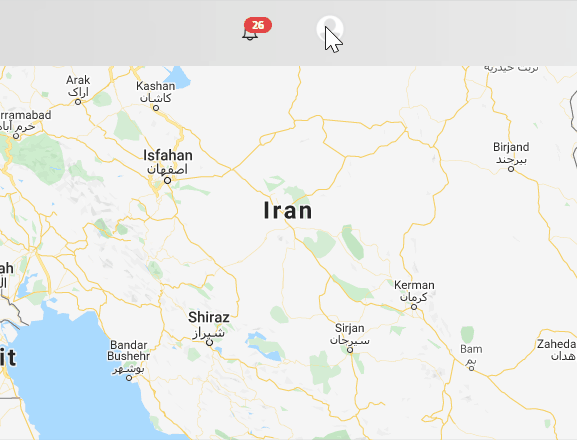
Client Devices Logs
Allows you to observe all actions that are performed on the devices in a specific period of time.
You can also filter the results by date, actions, device name, user that performed the action, the support agent that created the action, and by API.
Actions
- Create a new device
- Restore a device
- Delete a device
- update a device
- send SMS
Group Devices Log
Allows you to observe all actions performed on different groups in a specific period of time.
You can also filter the results by date , actions, group name, the user that performed the action, the support agent that created the action, and by API.
Actions
- Create a new Group
- Delete a Group
- update a Group
Geofences Logs
Allows you to observe all actions performed on geofences in a specific period of time.
You can also filter the results by date, actions, geofence name, user that performed the action, the support agent that created the action, and by API.
Actions
- Create a new Geofence
- Delete a Geofence
- update a Geofence
Users Logs
Allows you to observe all actions performed on users in a specific period of time.
You can also filter the results by date ,actions, user name, The user that performed the action, the support agent that created the action, and by API.
Actions
- Create a new User
- Restore a User
- Delete a User
- update a User
Organization Logs
Allows you to observe all actions performed on your organization settings by you or by your provider in a specific period of time.
You can also filter the results by date ,actions, user that performed the action, the support agent that created the action, and by API.
Actions
- Create a new organization
- Restore an organization
- Update an organization
- Add new contact to your organization
- Remove contact from your organization